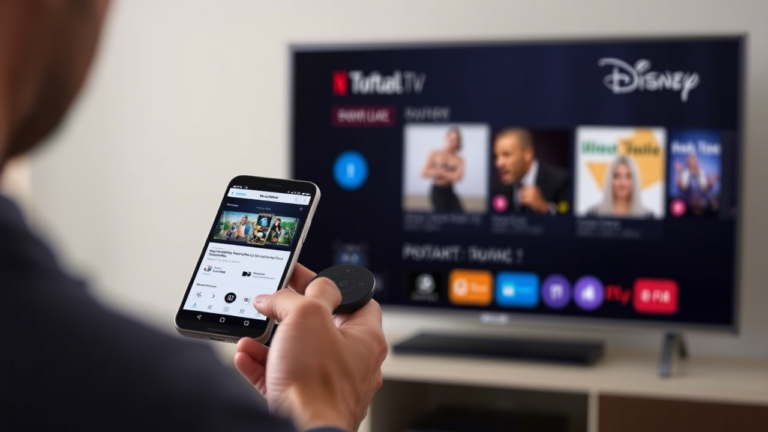Introduction
Displaying your photos and videos on a TV screen can make sharing memories with friends and family more enjoyable. Whether you’re using a smartphone, tablet, or computer, there are multiple ways to cast images to your TV. This guide will walk you through various methods, including using built-in features of smart TVs, streaming devices, and third-party applications.
Understanding Casting and Screen Mirroring
Before diving into the methods, it’s essential to understand the difference between casting and screen mirroring:
-
Casting: Sending specific content (like photos or videos) from your device to the TV, allowing you to use your device for other tasks simultaneously.
-
Screen Mirroring: Replicating your device’s entire screen on the TV, displaying everything you do on your device in real-time.
Method 1: Using Built-in Smart TV Features
Many modern smart TVs come equipped with built-in features that allow you to cast images directly from your device.
For Android Devices
-
Ensure Compatibility: Confirm that your TV supports screen mirroring and that both your TV and Android device are connected to the same Wi-Fi network.
-
Enable Screen Mirroring on TV: Navigate to your TV’s settings and activate the screen mirroring feature. This option may be labeled as “Screen Mirroring,” “Miracast,” or “Wireless Display.”
-
Cast from Android Device:
- Open the “Settings” app on your Android device.
- Select “Connected Devices” or “Connection Preferences.”
- Tap on “Cast” or “Screen Mirroring.”
- Choose your TV from the list of available devices.
-
Display Images:
- Open your preferred photo gallery app.
- Select the images you wish to display.
- The selected images will appear on your TV screen.
For iOS Devices (iPhone/iPad)
-
Ensure Compatibility: Verify that your TV supports AirPlay 2. Most recent smart TVs from brands like Samsung, LG, and Sony have this feature.
-
Enable AirPlay on TV: Access your TV’s settings menu and turn on AirPlay.
-
Cast from iOS Device:
- Ensure your iPhone/iPad is connected to the same Wi-Fi network as your TV.
- Open the “Photos” app and select the images you want to display.
- Tap the “Share” icon and choose “AirPlay.”
- Select your TV from the list of AirPlay-compatible devices.
-
Display Images: The selected photos will now be displayed on your TV screen.
Method 2: Using Streaming Devices
If your TV doesn’t have built-in casting capabilities, streaming devices like Chromecast, Roku, or Amazon Fire Stick can facilitate the process.
Using Google Chromecast
-
Set Up Chromecast: Connect the Chromecast device to your TV’s HDMI port and power it on. Ensure it’s connected to the same Wi-Fi network as your casting device.
-
Cast from Android Device:
- Open the Google Photos app.
- Select the photo or album you want to cast.
- Tap the “Cast” icon and choose your Chromecast device.
-
Cast from iOS Device:
- Install the Google Home app.
- Open the app and select your Chromecast device.
- Tap “Cast my screen” and confirm.
- Open the Photos app and display the images you want to cast.
Using Roku
-
Set Up Roku: Ensure your Roku device is connected to your TV and the same Wi-Fi network as your casting device.
-
Enable Screen Mirroring on Roku:
- Navigate to “Settings” > “System” > “Screen mirroring.”
- Set the screen mirroring mode to “Prompt” or “Always allow.”
-
Cast from Android Device:
- Open the “Settings” app.
- Select “Connected Devices” > “Cast.”
- Choose your Roku device from the list.
-
Cast from iOS Device:
- Install the Roku app.
- Open the app and connect to your Roku device.
- Tap on “Media” and select the photos you want to display.
Using Amazon Fire Stick
-
Set Up Fire Stick: Connect the Fire Stick to your TV and ensure it’s on the same Wi-Fi network as your device.
-
Enable Display Mirroring:
- Press and hold the “Home” button on the Fire Stick remote.
- Select “Mirroring.”
-
Cast from Android Device:
- Open “Settings” > “Connected Devices” > “Cast.”
- Select your Fire Stick from the